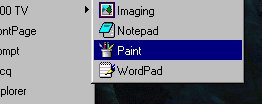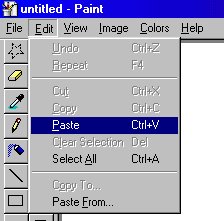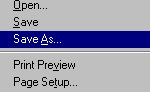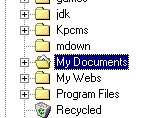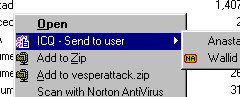| After
reading this document, you guys should not have any trouble taking screenshots. So there
won't be any excuse for not submitting them :) Here is a quick outline of what needs
to be done. Hit printscreen to save a screenshot in UO. Open the paint program,
paste the image using the edit menu, and then hit save as in the file menu. Then
finally, just ICQ me the image, and I will edit it, and post it on the web site. The above
steps must be repeated EVERY TIME a screen shot is taken. Otherwise you will lose the
previous image.It is a slightly complicated procedure, but the alternative is to download
some third party software, install it, and you still have to edit the images. First step in taking a screenshot is to have something of which you want to take a picture. This can be a guild event or any other unusual event you would like to share with your guildmates. Just get your UO screen how you want it, and hit the print screen button. It is located to the right of the function keys on most keyboards.
|
||
|
|
|
|
Once you get into the paint program, you will need to select Paste from the Edit menu as shown on the right. A menu will come up asking you if you want to resize to fit the image. Select yes.
|
|
|